Introduction
Amazon’s Alexa has become a household name, quite literally. The virtual assistant is designed to respond to voice commands, making it an integral part of many homes. However, if you find yourself wanting to personalize your Alexa experience even further, you might be wondering- how to change Alexa’s name? In this article, we will delve into the process of customizing Alexa’s wake word, exploring the steps to make your interactions with the virtual assistant feel more personal and tailored to your preferences.
Understanding Alexa’s Wake Word
Before we proceed, it’s crucial to comprehend the concept of the wake word. The wake word is the term or phrase that triggers Alexa to start listening to your commands. By default, the wake word is set to “Alexa,” but Amazon has introduced an option for users to change it to a few alternatives. This feature not only adds a touch of personalization but also caters to diverse user preferences.
Step-by-Step Guide on How to Change Alexa’s Name
To initiate the process of changing Alexa’s name, start by opening the Alexa app on your mobile device. The app is available for both iOS and Android platforms, providing a user-friendly interface to manage your Alexa-enabled devices.
Navigating to Settings
Once the app is open, locate the Settings option. This is generally represented by a gear or cogwheel icon and can be found in the lower-right corner of the screen. Tap on it to access the settings menu.
Choosing Your Device
In the settings menu, select the specific Alexa-enabled device for which you wish to change the wake word. This step is crucial as it allows you to customize the wake word on a device-by-device basis, providing a tailored experience for each.
Selecting Wake Word
Within the device settings, look for the “Wake Word” option. Amazon has introduced a few alternatives to the default “Alexa” wake word, including “Amazon,” “Echo,” and “Computer.” Choose the wake word that resonates with you the most.
Confirmation and Activation
After selecting the desired wake word, the app will prompt you to confirm your choice. Once confirmed, the changes will be applied, and your Alexa-enabled device will now respond to the newly chosen wake word.
Exploring Alexa’s Wake Word Alternatives
While the default wake word is “Alexa,” Amazon has introduced a variety of alternatives to cater to diverse user preferences. Let’s take a closer look at these alternatives and how they can add a personal touch to your interactions with Alexa.
Amazon
Opting for the wake word “Amazon” is a suitable choice for users who prefer a more formal and brand-oriented interaction with their virtual assistant. This choice seamlessly integrates the Amazon brand into your daily interactions, emphasizing the source of the technology.
Echo
For those who want a succinct and straightforward wake word, “Echo” is an excellent option. This choice maintains simplicity while also avoiding potential conflicts with common names, ensuring a seamless experience in busy households.
Computer
For tech enthusiasts and fans of futuristic vibes, the wake word “Computer” adds a touch of sci-fi flair to your interactions with Alexa. This choice brings to mind the voice-activated computers depicted in popular science fiction, creating a unique and immersive experience.
Customization for Each Device
One notable feature is the ability to customize the wake word for each individual Alexa-enabled device. This flexibility allows users to tailor their interactions based on the device’s location, function, or personal preference. For example, you might prefer a more formal wake word in your home office while opting for a casual one in the living room.
Potential Issues and Troubleshooting
While the process of changing Alexa’s name is straightforward, users may encounter occasional issues or complications. It’s essential to be aware of potential challenges and understand how to troubleshoot them effectively.
Device-Specific Limitations
Some older Alexa-enabled devices may have limitations on the available wake words. If you find that your preferred wake word is not an option for a specific device, consider updating the device’s firmware or checking for compatibility issues.
Network Connectivity
Alexa relies on a stable internet connection to process voice commands and execute actions. If you experience difficulties in changing the wake word, ensure that your device is connected to a reliable Wi-Fi network. Unstable connections may impede the synchronization of settings across devices.
App Updates
To access the latest features and customization options, regularly update the Alexa app on your mobile device. Updates often include improvements to the user interface, bug fixes, and additional customization options.
Enhancing Your Alexa Experience- Advanced Tips and Tricks
Now that you’ve successfully changed Alexa’s name to better suit your preferences, let’s delve into additional tips and tricks to further enhance your interaction with this virtual assistant. These advanced features will help you make the most out of Alexa’s capabilities and create a truly customized smart home experience.
Personalized Routines
One of the standout features of Alexa is the ability to create personalized routines. Routines allow you to automate a series of actions with a single command, making your daily routines more seamless. To create a routine, navigate to the Alexa app, select “Routines” in the settings menu, and tap on “Create Routine.” From here, you can set up specific actions for your devices, such as turning on lights, adjusting thermostat settings, or playing your favorite music, all triggered by a custom phrase.
Voice Profiles for Personalized Responses
To take personalization a step further, consider setting up voice profiles for different users in your household. Alexa can recognize individual voices and provide tailored responses based on the user’s preferences. This is particularly useful for personalized music recommendations, calendar events, and even shopping preferences. To enable voice profiles, go to the Alexa app, select “Settings,” then “Your Profile,” and follow the prompts to teach Alexa your voice.
Skill Customization
Alexa skills are third-party apps that enhance the functionality of your virtual assistant. Explore the Alexa Skills Store to discover a wide range of skills that cater to your interests and hobbies. Whether it’s cooking, fitness, meditation, or language learning, there are skills available to suit every preference. To enable a skill, simply ask Alexa to enable it, or go to the Alexa app, select “Skills & Games,” and search for your desired skill.
Smart Home Integration
If you have other smart home devices beyond those manufactured by Amazon, Alexa offers extensive compatibility with various brands. Connect your smart lights, thermostats, locks, and more to create a centralized smart home hub. To integrate new devices, go to the Alexa app, select “Devices,” and choose “Add Device.” Follow the prompts to discover and set up your compatible smart home devices.
Intercom and Drop-In Features
Alexa enables seamless communication within your household through its intercom and Drop-In features. With these capabilities, you can broadcast messages to all Alexa-enabled devices in your home or have a two-way conversation with specific devices. To use the intercom feature, simply say, “Alexa, announce,” followed by your message. For Drop-In, you can use the Alexa app to connect to specific devices for instant communication.
Flash Briefings Customization
Stay informed with personalized news updates by customizing your Flash Briefing. This feature allows you to receive a tailored news briefing based on your preferences. To customize your Flash Briefing, go to the Alexa app, select “Settings,” then “Flash Briefing.” From here, you can add or remove news sources and reorder them according to your preference.
Location-Based Reminders
Take advantage of Alexa’s location-based reminders to receive timely notifications when you arrive or leave a specific location. For example, you can set a reminder to pick up groceries when you’re near the grocery store. To create a location-based reminder, say, “Alexa, remind me to…” followed by the location. Alternatively, go to the Alexa app, select “Reminders & Alarms,” and set up reminders with location triggers.
Explore Alexa Blueprints
Customize Alexa’s responses further with Blueprints, which allow you to create your own personalized skills without any coding knowledge. From interactive stories to personalized quizzes, Blueprints provide a fun and creative way to enhance your Alexa experience. To explore and create Blueprints, visit the Alexa Blueprints website and follow the step-by-step instructions.
Troubleshooting Advanced Features
As you explore these advanced features, you may encounter occasional challenges. Here are some troubleshooting tips for common issues-
Routine Execution Issues
- Ensure that all devices involved in the routine are properly connected and responsive.
- Check for conflicts between routines that may interfere with each other.
- Verify that voice recognition is accurate, especially in multi-user households.
Voice Profile Recognition Problems
- Revisit the voice training process to ensure accurate voice recognition.
- Confirm that each user has a unique voice profile to prevent confusion.
- Check for background noise or other factors that may affect voice recognition.
Skill Connectivity Problems
- Ensure that your Alexa device is connected to the internet.
- Verify that the skill is enabled in the Alexa app.
- Check for updates to both the Alexa app and the specific skill causing issues.
Smart Home Device Integration Challenges
- Make sure the smart home devices are compatible with Alexa.
- Check for firmware updates for both the Alexa device and the smart home devices.
- Reauthorize and reconnect devices that may have lost connection.
Intercom and Drop-In Connectivity Issues
- Confirm that all devices are online and connected to the same Amazon account.
- Check privacy settings to ensure Drop-In is enabled for specific devices.
- Verify that the devices have the latest software updates.
Mastering Your Smart Home Ecosystem- Unveiling Advanced Alexa Features
As you become more acquainted with Alexa’s fundamental features and advanced customization options, it’s time to delve even deeper into the capabilities of this virtual assistant. This section will explore additional functionalities and hidden gems that can transform your smart home into an even more intuitive and responsive environment.
Voice Purchasing and Shopping Lists
Alexa simplifies the shopping experience through voice purchasing and shopping lists. You can add items to your shopping list simply by saying, “Alexa, add [item] to my shopping list.” To manage and view your list, open the Alexa app, go to “Lists,” and select “Shopping.” Additionally, you can enable voice purchasing by setting up a voice code in the app, allowing you to make purchases effortlessly with a simple command.
Multi-Room Music Setup
Enjoy a seamless audio experience across multiple rooms by setting up a multi-room music system with Alexa. To configure this feature, go to the Alexa app, select “Devices,” and choose “Create Multi-Room Music Group.” From here, you can assign compatible Echo devices to specific groups, allowing you to play music simultaneously throughout your home. This is perfect for entertaining guests or maintaining a consistent ambiance as you move between rooms.
Integration with Calendar and Email
Stay organized by integrating your calendar and email with Alexa. Link your Google Calendar or Microsoft Outlook account in the Alexa app under “Settings” and “Calendar.” Once connected, you can ask Alexa about your upcoming events and set new calendar entries using voice commands. Additionally, you can check your email by enabling the relevant skills and linking your accounts.
Voice-Controlled Smart Home Routines
Enhance your smart home routines by incorporating voice commands into your automated actions. For example, you can create a routine that not only turns off the lights but also adjusts the thermostat and plays your favorite music when you say, “Alexa, good night.” To set up voice-controlled routines, go to the Alexa app, select “Routines,” and add voice triggers to your existing routines or create new ones.
Explore Alexa’s Music and Podcast Skills
Beyond basic music playback, Alexa offers a plethora of music and podcast skills to cater to your specific preferences. From ambient sounds for relaxation to interactive storytelling experiences, there’s a skill for every mood. To explore and enable these skills, go to the Alexa app, select “Skills & Games,” and search for music or podcast-related skills. You can then use voice commands to initiate these skills and enjoy a personalized audio experience.
Voice-Controlled Smart Plugs and Switches
Extend Alexa’s control to non-smart devices with the help of smart plugs and switches. By connecting these devices to compatible smart plugs or switches, you can use voice commands to turn them on or off. This is particularly useful for lamps, fans, and other appliances that may not have built-in smart functionality. To set up voice control for these devices, follow the manufacturer’s instructions for pairing with Alexa.
Language Preferences and Accents
Customize Alexa’s language and accent preferences to make interactions more natural and enjoyable. In the Alexa app, navigate to “Settings,” then “Device Settings,” and select your Alexa-enabled device. Under the “Language” option, you can choose from various language options and even select different accents for a more personalized experience. This feature is especially beneficial for users who are multilingual or have a preference for a particular accent.
Troubleshooting Advanced Features
As you explore these additional features, you may encounter specific challenges. Here are troubleshooting tips for common issues-
Voice Purchasing Concerns
- Set up a voice code in the Alexa app to prevent unauthorized purchases.
- Regularly review your shopping list in the app to avoid accidental orders.
- Verify payment and shipping settings to ensure a smooth purchasing process.
Multi-Room Music Sync Issues
- Confirm that all devices are connected to the same Wi-Fi network.
- Check for software updates on your Echo devices to ensure compatibility.
- Adjust volume levels individually for each room to achieve a balanced audio experience.
Calendar and Email Sync Problems
- Ensure that your calendar and email accounts are correctly linked in the Alexa app.
- Check for any conflicting permissions or security settings in your accounts.
- Update the Alexa app and relevant skills for optimal performance.
Voice-Controlled Smart Home Routine Challenges
- Verify that all smart home devices involved in the routine are connected.
- Check for conflicts with other routines that may interfere with voice-controlled actions.
- Test voice commands in a quiet environment to enhance accuracy.
Expanding Your Smart Home Horizon- Unlocking Alexa’s Future Innovations
As the landscape of smart home technology continues to evolve, Alexa remains at the forefront, consistently introducing new features and innovations. In this section, we will explore upcoming trends and cutting-edge advancements that promise to further enhance your smart home experience with Alexa.
Health and Wellness Integration
Health and wellness features are becoming increasingly prevalent in smart home ecosystems, and Alexa is likely to play a significant role in this space. Future updates may include more robust health monitoring capabilities, allowing Alexa to provide personalized health tips, reminders for medication, and even real-time feedback on fitness activities. This integration could transform your smart home into a proactive partner in supporting your well-being.
Environmental Sensing and Sustainability
With a growing emphasis on sustainability, future Alexa-enabled devices may include environmental sensors to monitor factors such as air quality, energy usage, and water consumption. Alexa could then provide insights and suggestions for creating a more eco-friendly living space. This not only aligns with the global focus on environmental consciousness but also empowers users to make informed decisions about their daily habits.
Enhanced Security and Privacy Features
As smart home technology advances, so does the need for robust security and privacy features. Future Alexa updates may introduce additional layers of encryption, secure biometric authentication, and advanced privacy controls. These enhancements would ensure that users have full confidence in the security of their data and interactions with Alexa, addressing concerns related to the growing connectivity of smart home devices.
Integration with Emerging Technologies
Emerging technologies, such as blockchain and edge computing, are likely to play a role in shaping the future of smart home ecosystems. Alexa may leverage these technologies to enhance security, streamline data processing, and enable decentralized applications that further empower users. Exploring the potential of these cutting-edge technologies could position Alexa as a frontrunner in the ever-evolving smart home landscape.
Staying Updated and Exploring Beta Features
To stay abreast of the latest developments and beta features, it’s essential to regularly check for updates in the Alexa app. Amazon often introduces new functionalities and experimental features that users can opt into through the Alexa Beta program. By participating in beta programs, you not only get early access to the latest innovations but also contribute valuable feedback that helps shape the future direction of Alexa’s development.
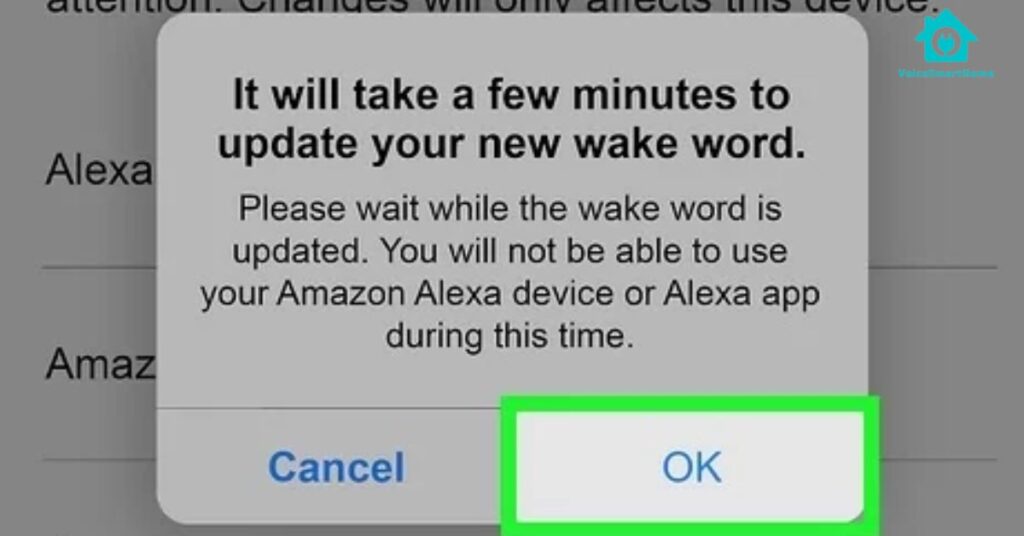
FAQs of How to Change Alexa’s Name
Q1- Can I Change Alexa’s Name to Anything I Want?
Yes, you can change Alexa’s wake word to a few alternatives provided by Amazon. As of now, the available wake words include “Amazon,” “Echo,” “Computer,” and the default “Alexa.” While the options are limited, they offer a degree of personalization to cater to different preferences.
Q2- Can I Have Different Wake Words for Different Devices?
Yes, you have the flexibility to customize the wake word for each individual Alexa-enabled device. This allows you to tailor your interactions based on the device’s location or function. For instance, you might choose a formal wake word for your home office device and a casual one for your living room device.
Q3- How Can I Troubleshoot Voice Recognition Issues?
If you encounter voice recognition problems, consider retraining Alexa to recognize your voice in the app settings. Ensure that there’s minimal background noise during the training process, and verify that each user in a multi-user household has a unique voice profile. If issues persist, check for updates to the Alexa app and your devices.
Q4- What Should I Do If My Routine Isn’t Executing Properly?
If your routine isn’t executing as expected, first ensure that all devices involved in the routine are properly connected and responsive. Check for conflicts between routines and voice triggers that may interfere with each other. Additionally, verify that voice recognition is accurate, especially in households with multiple users.
Q5- Can Alexa Control Devices That Aren’t Smart?
Yes, Alexa can control non-smart devices using smart plugs or switches. By connecting these devices to compatible smart plugs or switches, you can use voice commands to turn them on or off. Ensure that the smart plugs or switches are properly paired with Alexa and follow the manufacturer’s instructions for setup.
Conclusion
In conclusion, customizing Alexa’s wake word provides an exciting opportunity to personalize your smart home experience. Whether you opt for the default “Alexa” or choose an alternative like “Amazon,” “Echo,” or “Computer,” the process is simple and can add a touch of individuality to your interactions with the virtual assistant. By following the step-by-step guide provided, users can navigate the settings within the Alexa app, selecting their preferred wake word and enhancing their overall smart home experience. As technology continues to evolve, the ability to customize virtual assistant interactions ensures that users can tailor their smart home ecosystems to suit their unique preferences and lifestyles.
Read More

