The MyQ garage door opener stands out for its convenience and advanced features. However, like any electronic device, there may be times when a reset is necessary. Whether you’re dealing with issues related to the MyQ garage door opener remote, the manual operation, or WiFi connectivity, this guide will take you through the 4 easy steps to reset your MyQ garage door opener seamlessly.
Step 1 Resetting MyQ Garage Door Opener Remote
If you find that your MyQ garage door opener remote is not responding as expected, a reset might be the solution. Follow these steps to regain control
Locate the Reset Button On your MyQ garage door opener unit, there is a small reset button. It is usually found near the power connection or on the back of the unit.
Press and Hold the Reset Button Use a small tool, like a paperclip or pen, to press and hold the reset button for about 10 seconds. This action will initiate the reset process.
Wait for LED Indicators While holding the reset button, observe the LED indicators on the MyQ garage door opener. They may blink or change colors during the reset process.
Release the Reset Button Once the LED indicators stabilize or return to their normal state, release the reset button. Your MyQ garage door opener remote should now be successfully reset.
Step 2 Manual Reset of MyQ Garage Door Opener
For those who prefer a manual approach to reset their MyQ garage door opener, the following steps are straightforward
Disconnect Power Source Unplug the MyQ garage door opener from the power source. This can be achieved by either unplugging the unit directly or turning off the power supply.
Wait for 30 Seconds Allow the MyQ garage door opener to remain disconnected for at least 30 seconds. This duration ensures that any residual power is dissipated.
Reconnect the Power Source Plug the MyQ garage door opener back into the power source. Ensure a secure connection is established.
Test the Operation Once powered up, test the garage door opener by using the remote or manual controls. This manual reset is effective in resolving various issues and bringing the unit back to optimal functioning.
Step 3 Resetting MyQ Garage Door Opener WiFi
A common concern with smart garage door openers is WiFi connectivity. If you’re facing challenges in this area, follow these steps to reset the MyQ garage door opener WiFi settings
Access the MyQ App Open the MyQ app on your smartphone or device that is connected to the same WiFi network as your MyQ garage door opener.
Navigate to Settings Within the MyQ app, locate the settings or configuration menu. This is where you can manage the WiFi settings of your garage door opener.
Forget WiFi Network Find the option to forget or disconnect from the current WiFi network. Confirm this action.
Reconnect to WiFi After disconnecting, reconnect your MyQ garage door opener to the desired WiFi network. Follow the prompts in the app to complete the setup.
This process should establish a stable connection between your MyQ garage door opener and the WiFi network, ensuring seamless remote control and monitoring through the MyQ app.
Step 4 Programming MyQ Garage Door Opener
Programming your MyQ garage door opener is essential for personalized control and security. Follow these steps to ensure that your device is programmed according to your preferences
Identify Control Buttons Examine your MyQ garage door opener to locate the control buttons. There are usually three buttons labeled for specific functions.
Understand Button Functions The three buttons typically control the garage door opener light, the door itself, and an additional programmable function. Refer to your MyQ garage door opener manual for precise information on button functions.
Initiate Programming Mode To program the MyQ garage door opener, press and hold the button you wish to program until the LED light on the unit blinks. This indicates that the opener is in programming mode.
Configure Settings Follow the instructions in your MyQ garage door opener manual to configure the desired settings for the selected button. This may involve setting a specific code or linking the opener to other smart home devices.
By completing these steps, you’ll have successfully programmed your MyQ garage door opener, enhancing its functionality to suit your specific needs.
Troubleshooting MyQ Garage Door Opener In-Depth Guide for Optimal Performance
As smart home technology continues to evolve, the MyQ garage door opener has become a staple for homeowners seeking convenience and enhanced security. However, like any technological device, it may encounter issues that necessitate a reset. In this comprehensive guide, we’ll delve deeper into each aspect of the MyQ garage door opener, exploring common challenges and providing detailed solutions.
Troubleshooting MyQ Garage Door Opener Remote
Common Issues
Non-responsive Remote If your MyQ garage door opener remote fails to respond, it could be due to signal interference or a synchronization problem.
Inconsistent Remote Functionality Buttons may work sporadically, indicating potential issues with the remote or the MyQ garage door opener unit.
Advanced Troubleshooting
Check Batteries Ensure the remote has fresh batteries, as low battery levels can lead to inconsistent functionality. Replace them if necessary.
Remote Pairing Consult your MyQ garage door opener manual for instructions on how to re-pair the remote with the unit. This can often resolve synchronization issues.
Evaluate Signal Interference Identify potential sources of interference, such as other electronic devices or wireless networks, and relocate them if possible.
Manual Reset of MyQ Garage Door Opener
Common Issues
Power Interruptions Sudden power outages or fluctuations may disrupt the MyQ garage door opener’s normal functioning.
Garage Door Stuck in Half-Open Position In some cases, a manual reset may be required to address issues where the garage door is stuck or only partially opens.
Advanced Troubleshooting
Inspect Power Source Verify that the power source to the MyQ garage door opener is stable. Consider using a surge protector to prevent issues caused by power fluctuations.
Check for Obstructions Examine the garage door’s tracks and sensors for any obstructions that may impede smooth operation. Clear any debris or objects that may be blocking the door.
Lubricate Moving Parts Lack of lubrication can lead to friction and operational issues. Apply a suitable garage door lubricant to rollers, hinges, and springs.
Resetting MyQ Garage Door Opener WiFi
Lost WiFi Connection The MyQ garage door opener may lose its connection to the WiFi network, disrupting remote access and monitoring.
Inability to Connect to New WiFi Network Changing your WiFi network or moving to a new location may require reconfiguration of the MyQ garage door opener’s WiFi settings.
Advanced Troubleshooting
Ensure Stable WiFi Signal Check the strength and stability of your WiFi signal in the garage. Weak signals can lead to intermittent connectivity.
Update WiFi Credentials If you’ve changed your WiFi password, update the credentials in the MyQ app to ensure proper communication between the garage door opener and the network.
Router Configuration Review your router settings to ensure they are compatible with the MyQ garage door opener requirements. Adjustments may be necessary for optimal performance.
Programming MyQ Garage Door Opener
Forgotten Programming Over time, programmed settings may be forgotten, requiring a reprogramming of the MyQ garage door opener.
Malfunctioning Programmable Button The third programmable button on the MyQ garage door opener may not respond as intended, impacting its functionality.
Advanced Troubleshooting
Review Manual Consult the MyQ garage door opener manual for precise instructions on programming. Follow the step-by-step guide to ensure accurate configuration.
Check Compatibility Ensure that any devices or smart home systems you are integrating with the MyQ garage door opener are compatible and properly configured.
Contact Customer Support If programming issues persist, reach out to MyQ customer support for personalized assistance and troubleshooting guidance.
Advanced Troubleshooting and Optimization
The MyQ garage door opener is a technological marvel, seamlessly integrating into the modern smart home ecosystem. While the 4 easy steps covered in the previous sections provide a solid foundation for troubleshooting common issues, let’s delve deeper into advanced troubleshooting techniques and optimization strategies to ensure your MyQ garage door opener operates at its full potential.
Advanced Troubleshooting for MyQ Garage Door Opener Remote
Evaluate the surroundings of your garage for potential sources of interference, such as large metal objects or electronic devices. Minimize or relocate these items to improve signal reception.
Consider upgrading to a more powerful remote or installing a signal booster to extend the range of your MyQ garage door opener remote.
Remote Synchronization and Security
Periodically check and update the security settings of your MyQ garage door opener to ensure that unauthorized users cannot gain access.
If issues persist with remote synchronization, refer to the MyQ manual for instructions on reprogramming the remote and ensuring it is correctly paired with the garage door opener.
Integration with Smart Home Systems
Verify the compatibility of your MyQ garage door opener with other smart home systems. Ensure that any updates or changes to these systems are reflected in the MyQ configuration.
Explore advanced integrations, such as voice control with virtual assistants like Amazon Alexa or Google Assistant, by following the specified setup procedures.
Advanced Troubleshooting for Manual Reset of MyQ Garage Door Opener
Power Management and Surge Protection
Install a surge protector to safeguard your MyQ garage door opener from power surges, which can cause disruptions and necessitate frequent manual resets.
Consider investing in a backup power source or uninterruptible power supply (UPS) to ensure continuous operation even during power outages.
Smart Maintenance Practices
Implement a regular maintenance schedule, including lubricating moving parts and inspecting the garage door’s mechanical components. A well-maintained system is less likely to encounter operational issues.
Keep an eye on the condition of the garage door springs, cables, and rollers, as these components play a crucial role in the smooth operation of the door.
Advanced Sensor Calibration
If sensor-related issues persist, delve into advanced sensor calibration options provided in the MyQ garage door opener manual.
Adjust sensor alignment and sensitivity settings to ensure accurate detection of obstacles and prevent unnecessary interruptions in door operation.
Advanced Troubleshooting for Resetting MyQ Garage Door Opener WiFi
Conduct a WiFi signal strength analysis in your garage using a WiFi analyzer app. Optimal signal strength is crucial for reliable communication between the MyQ garage door opener and your home network.
Consider upgrading your router or strategically placing WiFi extenders to enhance coverage in the garage area.
Advanced Router Configuration
Access your router settings and review advanced configurations such as Quality of Service (QoS) settings. Prioritize the MyQ garage door opener’s connection to ensure a stable and responsive experience.
If your router supports dual-band WiFi, ensure that the MyQ garage door opener is connected to the most suitable frequency band for optimal performance.
WiFi Channel Selection
Use your router’s settings to manually select a less congested WiFi channel. This can minimize interference from neighboring networks and enhance the overall stability of the MyQ garage door opener’s WiFi connection.
Advanced Programming and Optimization of MyQ Garage Door Opener
Explore advanced features within the MyQ app, such as creating custom automations and schedules. This allows you to program specific actions based on time, location, or other triggers.
Leverage geofencing capabilities to automate the opening and closing of your garage door as you arrive or leave your home.
Integrating Security Features
Enhance the security of your MyQ garage door opener by exploring advanced security features. This may include setting up alerts for unusual activities or integrating additional security devices such as cameras and motion sensors.
Multi-User Access and Permissions
If your MyQ garage door opener supports multi-user access, configure individual accounts for family members or trusted individuals.
Assign specific permissions to each user, controlling their level of access and authority within the MyQ app. This is particularly useful for households with multiple users.
In-Depth Analysis of MyQ Garage Door Opener Components
Refer to the MyQ garage door opener manual for a detailed guide on interpreting LED indicators. Understanding the meaning behind different LED patterns can aid in diagnosing specific issues.
Exploring Diagnostic Modes
Some MyQ garage door openers offer diagnostic modes that provide detailed information about the unit’s status. Engage with these modes, following the instructions in the manual, to gain insights into potential issues.
Case Studies and User Experiences
Explore real-world scenarios where MyQ garage door opener users faced unique challenges and successfully resolved them. Case studies can provide valuable insights and innovative solutions.
Community Forums and Support Groups
Engage with online communities and support groups dedicated to MyQ garage door opener users. These platforms often host discussions on advanced troubleshooting techniques, user experiences, and tips for optimizing performance.
Continuous Improvement and Future Updates
Regularly check for firmware updates for your MyQ garage door opener. Manufacturers often release updates to address security vulnerabilities, enhance features, and improve overall performance.
User Feedback and Suggestions
Provide feedback to MyQ through official channels or participate in user surveys. Your insights can contribute to future updates and the development of new features.
Conclusion
In this in-depth guide, we’ve covered various aspects of troubleshooting and resetting the MyQ garage door opener. From addressing remote and manual operation issues to resolving WiFi connectivity challenges and programming glitches, these 4 easy steps provide a comprehensive solution to enhance the overall performance of your MyQ garage door opener.
By understanding the common issues, conducting advanced troubleshooting, and exploring frequently asked questions, you are now equipped to tackle any challenges that may arise with your MyQ garage door opener. Remember to consult the MyQ garage door opener manual for specific instructions and, if needed, seek assistance from customer support for a seamless and efficient resolution.
Incorporating smart home technology should enhance your lifestyle, and with the right troubleshooting steps, your MyQ garage door opener can continue to be a reliable and integral part of your connected home.
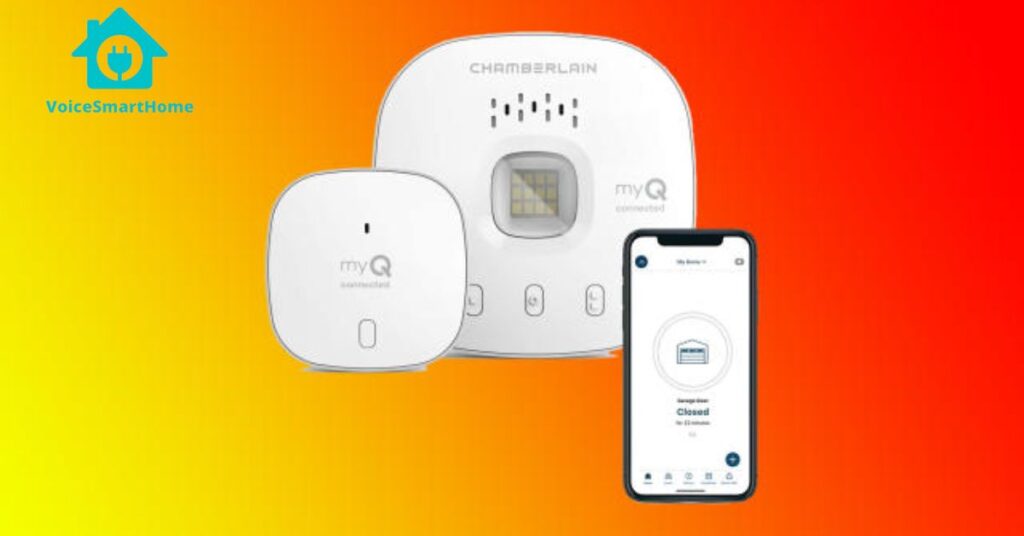
FAQs of 4 Easy Steps How to Reset MyQ Garage Door Opener
Q How do you reset a MyQ Garage Door Opener?
Resetting your MyQ garage door opener is a straightforward process that can help resolve various issues. Follow these steps
Locate the Reset Button Look for a small reset button on your MyQ garage door opener unit. The button is typically found near the power connection or on the back of the unit.
Press and Hold the Reset Button Use a tool like a paperclip or pen to press and hold the reset button for about 10 seconds. Keep the button depressed throughout this time.
Observe LED Indicators While holding the reset button, pay attention to the LED indicators on the MyQ garage door opener. They may blink or change colors during the reset process.
Release the Reset Button Once the LED indicators stabilize or return to their normal state, release the reset button. Your MyQ garage door opener should now be successfully reset.
Q How can I reset my Garage Door Opener?
Resetting a garage door opener is a general process that applies to various models. Here’s a step-by-step guide
Power Off the Opener Disconnect the garage door opener from the power source. You can do this by unplugging it directly or by turning off the power supply.
Wait for 30 Seconds Allow the garage door opener to remain disconnected for at least 30 seconds. This duration ensures that any residual power is dissipated.
Reconnect the Power Source Plug the garage door opener back into the power source, ensuring a secure connection.
Test the Operation Once powered up, test the garage door opener using the remote or manual controls. This manual reset can help address various issues and restore normal functionality.
Q How do I reset MyQ Offline?
If your MyQ garage door opener is offline, it may be due to connectivity issues. Follow these steps to troubleshoot and potentially reset the offline status
Check WiFi Connection Ensure that your MyQ garage door opener is connected to the WiFi network. Access the MyQ app and verify the WiFi settings.
Restart Router If the MyQ is offline, restart your WiFi router to refresh the connection. Once the router is back online, check if the MyQ garage door opener reconnects.
Reconfigure WiFi Settings If the issue persists, navigate to the MyQ app’s settings and reconfigure the WiFi settings. Forget the current network and reconnect to establish a stable connection.
Contact MyQ Support If all else fails, contact MyQ customer support for assistance. They can provide specific guidance based on your setup and troubleshoot the offline issue.
Q How do I reset LiftMaster MyQ Garage Door Opener Remote?
Resetting the LiftMaster MyQ garage door opener remote follows a similar process to other MyQ-enabled devices. Here’s a step-by-step guide
Locate the Reset Button Find the reset button on your LiftMaster MyQ garage door opener. This button is typically situated near the power connection or on the back of the unit.
Press and Hold the Reset Button Use a small tool, like a paperclip or pen, to press and hold the reset button for about 10 seconds. Maintain this hold throughout the process.
Observe LED Indicators While holding the reset button, monitor the LED indicators on the LiftMaster MyQ garage door opener. They may blink or change colors during the reset process.
Release the Reset Button Once the LED indicators stabilize or return to their normal state, release the reset button. Your LiftMaster MyQ garage door opener remote should now be successfully reset.
Remember to consult your specific garage door opener manual for model-specific instructions, as some details may vary. If issues persist, consider reaching out to LiftMaster customer support for further assistance.
Q What Are the 3 Buttons on MyQ Hub?
The three buttons on the MyQ hub serve different functions. One button typically controls the garage door opener light, another operates the door itself, and the third is a programmable button that can be customized for various functions. Refer to your MyQ garage door opener manual for precise information on the functions of these buttons.
Q How Do I Factory Reset LiftMaster Garage Door Opener?
Performing a factory reset on a LiftMaster garage door opener, which is often compatible with MyQ technology, involves a similar process. Locate the reset button on the unit, press and hold it for about 10 seconds, and release. This will reset the LiftMaster garage door opener to its factory settings.
Read More:

